praxis-session
Using hypothes.is to create collaborative annotations
1. Sign Up For a hypothes.is account
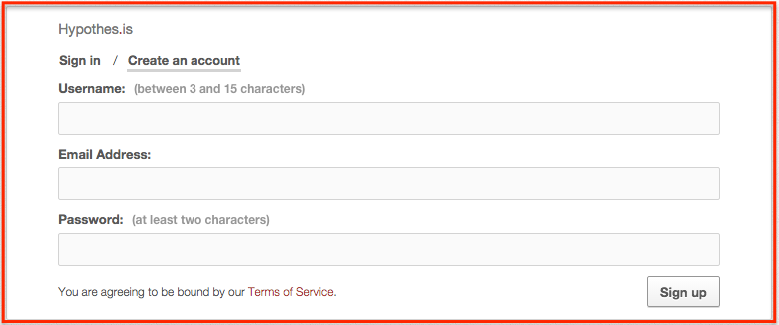
Go to the registration page. All you’ll need to sign up for a hypothes.is account is an email address and a username. You should receive a confirmation email shortly–check your spam box if not.
You’ll more typically be signing in through the annotation sidebar after activating hypothes.is. Optionally, you can also use hypothes.is to annotate any website if you download its Chrome extension.
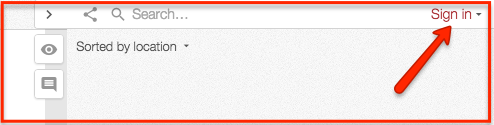
2. “Go Forth and Annotate”:
To try it out, navigate to MARXdown and sign in to your hypothes.is account.
Expand the sidebar to scroll through the existing annotations.
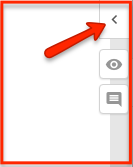
To create your own annotation, select text, click the “New Note” button–the other button is for private highlights.
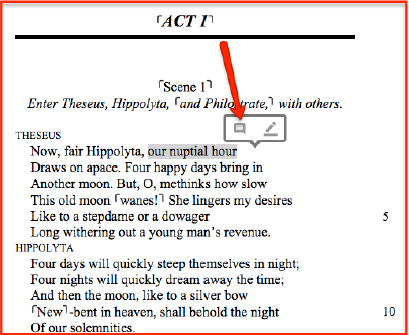
Enter your annotation content in the composition window and click “Post to Public”–you can also click the adjacent arrow to make the annotation private or “Only Me”:
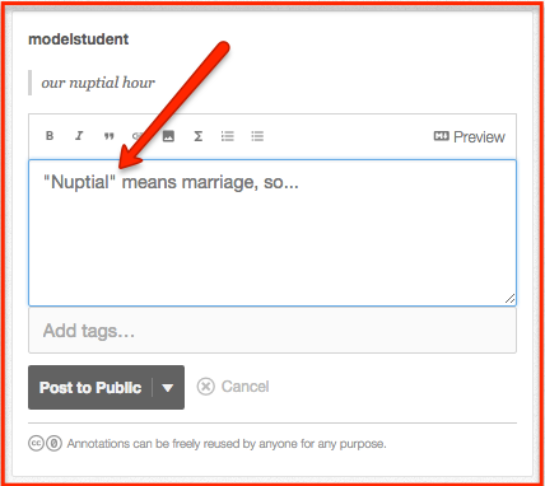
NOTE: You can always view all your annotations in a stream at your “My Annotations” page on hypothes.is:
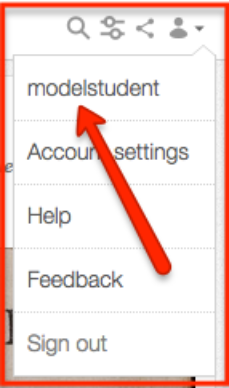
Your annotations are editable and deletable there as well.
Add images, links, and video, or format your text using the editing buttons at the top of the composition window:
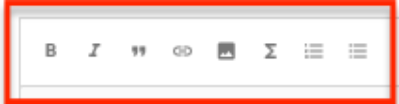
You can also make page-level annotations by clicking the same note button in the sidebar.
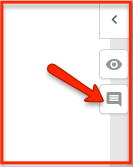
See this blog post for a full explanation of the different types of annotation that can be made in hypothes.is, including replies. For tips on best annotation practices (how much text to select, when and how to add images and links, etc.), check out this page.
3. If you have been instructed to annotate as a part of a reading group:
Follow the group link your organizer has shared with the group in order to join the group:

Click the button to join the group–you may be asked to sign in first if you have not already done so:
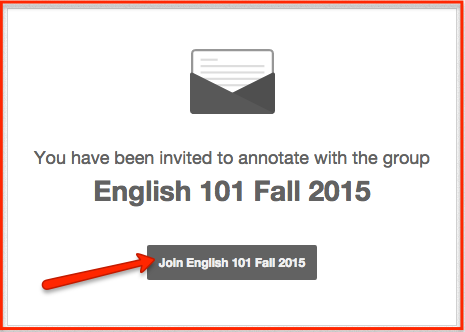
Next, navigate to the text you are assigned to annotate. Toggle the view finder in the upper left of the hypothes.is. sidebar to the group name–the default is the “Public” annotation layer:
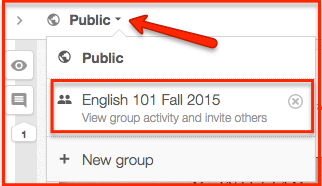
Once you and your comrades have annotated texts as part of the group, links to those pages will appear on the group’s home page as seen here:
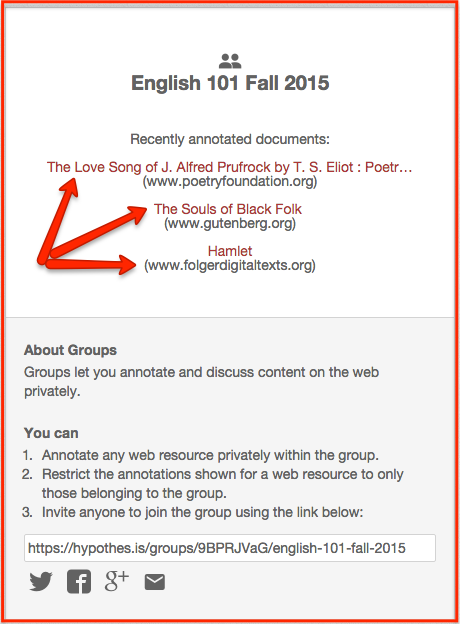
For a more in-depth tutorial on joining and annotating as part of a hypothes.is group follow this link.
Visit *hypothes.is’ Student Resource Guide or Teacher Resource Guide for more tutorials about using hypothes.is in the classroom, with peers, or for reading groups.*